Why we use Chrome profile generator pro?
Many people use multiple Google accounts for various purposes, such as a corporate account, an educational account, and a personal account. Signing out of one account and then back in can be rather inconvenient, especially if you have many accounts. You can have different profiles for each account using Google Chrome's profile feature. And each profile can access the account, such as Gmail. Each profile stores its own data, including tabs, sessions, bookmarks, history, homepage, and stored passwords. Multiple profiles might also be useful when sharing your machine with others.
Creating Individual Chrome Profiles Step-by-Step
- Open the Google Chrome browser.
- Click on the profile icon > At the top-right corner.
- Select the "Manage people" option in the Chrome profile settings.
- Click on the "Add person" button.
- Provide a name for the new profile.
- Choose an image to identify the profile.
- Click the "Add" button and start using the new profile.
- To switch to another profile, open the Google Chrome browser, click on the profile icon, and choose the desired profile.
Modifying Chrome Profile Name, Photo, or Color
- Open the Google Chrome browser.
- Click on the profile icon > At the top-right corner.
- Next to "Other Profiles," select "Manage profiles."
- At the top right of the profile you want to edit, click on "More" and then "Edit."
- Enter a new name or choose a different photo or color theme. All changes will be saved automatically.
Removing a Chrome Profile
Before proceeding with the removal of a Chrome profile, please note that deleting a profile will result in the removal of its bookmarks, history, passwords, cache, and other settings from your computer.
- Open the Google Chrome browser.
- Click on the profile icon > At the top-right corner.
- Next to "Other Profiles," select "Manage profiles."
- Hover over the profile you want to remove.
- At the top right of the profile, click on "More" and then "Delete."
- Confirm the deletion by clicking "Delete."
Using the Google Chrome Profile Generator Tool
If you need to create multiple profiles in Google Chrome, the Chrome Profile Generator Tool can be extremely helpful. With this tool, you can generate multiple profiles with just one click. Although the instructions for this tool might be unclear to some users, it is actually quite simple to use.
- Start by providing a name for the profile you wish to create (e.g., "Chrome").
- The tool will automatically append numbers to the name you entered, generating multiple profiles accordingly.
- At the bottom of the tool, specify the number of profiles you want to create.
- For example, if you want to create 100 profiles, enter "one hundred" and click on the "Create" button.
- Once you click "Create," the tool will swiftly generate the profiles and display their shortcuts on your desktop.
Screenshot :
Download :
Status : Tested (Windows 7,Windows 8.1,Windows 10)
Keep Enjoy.. Cheers. :)
.png)

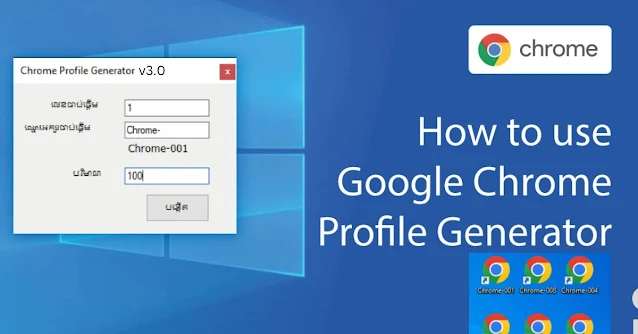




![MiniTool Powerdata Recovery 7.0+ Serial Key Added[ Working 100%]](https://blogger.googleusercontent.com/img/b/R29vZ2xl/AVvXsEjGBolsMfXNa74aibyr3kC-B-2V-j66QHBJ22yfT15pbC4jmnk8D1cPMxJsvqCa5qyX2Uv054qmR9lr9_siCdthVz4SJDmaNAWTvL2wpR2vJElANO7zTpkA3Mk3onswaUmr7NKt_0_Fs2H1/w680/powerdata.jpg)